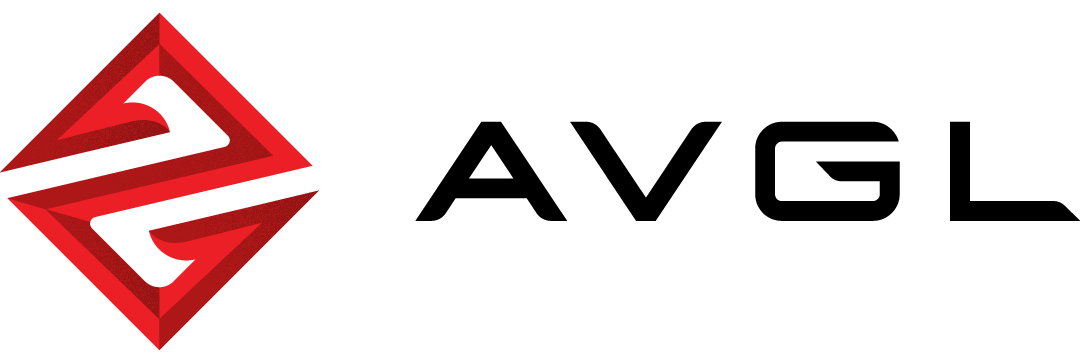
Don’t see any questions you have on here?
Join our Discord and post your questions there. We will get back to you ASAP!
How to Become a Leader FAQ
Hub leaders have additional capabilities such as: Editing Hub details, linking hub discord, linking hub Twitch, deciding which events are featured, creating custom announcements, and determining future Leaders.
A member can apply on the “Lobby” tab of the Hub by clicking “Request to be leader” at the top of the Members list.
If there is no active Hub Leader, you can request to be the first leader of the Hub by visiting the #support channel in the AVGL Discord and say you would like to have leadership of the hub.
Connect the Hub Discord FAQ
You must be a leader on the Hub and have correct permissions in your Discord server.
On the Hub menu, there will be a button that says “Authorize Bot”. Enter a title for your channel and click “Submit”. You will be forwarded to Discord to authorize the bot by selecting your server and clicking “Authorize”.
The Bot will then autocreate a text channel called “#hubchannel”. This is the channel that will default on the Hub page. We recommend you keep this channel open for anyone to chat and also utilize it for major announcements. Users can view and use other channels as well while on the Hub. You can request an alterative default channel by contacting us on #support Discord.
Change Hub name, logo, and banner FAQ
You must be a leader on the Hub: There is an Edit icon at the end of the community name which is next to the logo. Click that and you can edit these 3 items. The name, logo, and banner must be relevant to your gaming organization on campus.
Link Hub Twitch, Social Media, and Twitter feed FAQ
Twitch, Social Media, and Twitter feed must be altered by an AVGL admin. Visit the AVGL #support channel Discord to request changes.
Announcement Section FAQ
Announcements are automated to keep all the Hub members up to date on the latest activity.
Hub leaders have the capability to create a custom announcement and pin announcements to the top by clicking the pin icon on any post.
Leaderboards FAQ
Leaderboards are automated to display the skill and participation of all Hub members.
Members must link their game accounts to be part of the leaderboard. This is done during any event registration.
Creating an Event FAQ
Anyone can create an event on the Hub. See the “Event Setup” FAQ page for details.
Hub leaders can feature events by clicking the star icon on the top left of the event panel. Featured events will appear on the ‘Overview’ tab. All events will appear on the ‘Events’ tab.
Top Plays FAQ
Top Plays are automatically listed based on Twitch Clips from Hub member accounts.
All members should link their Twitch account to have clips pulled from their streams. This can be done during registration or on the user profile page.
Top Plays can also be submitted by members using the “Submit Top Play” button on the Events tab.
Lobby FAQ
The Lobby tab displays the Hub’s linked Discord, Hub Leaders, members, and team rosters.
Leaders tab (only visible to leaders) FAQ
Leaders can Accept or Decline pending leader requests.
Active leaders are shown on the right side of the page.
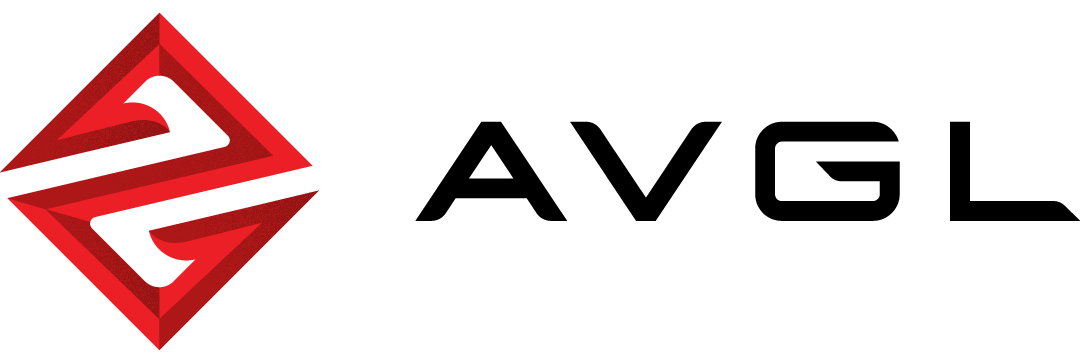
Don't see any questions you have on here?
Join our Discord and post your questions there. We will get back to you ASAP!
How to Become a Leader
FAQHub leaders have additional capabilities such as: Editing Hub details, linking hub discord, linking hub Twitch, deciding which events are featured, creating custom announcements, and determining future Leaders.
A member can apply on the “Lobby” tab of the Hub by clicking “Request to be leader” at the top of the Members list.
If there is no active Hub Leader, you can request to be the first leader of the Hub by visiting the #support channel in the AVGL Discord and say you would like to have leadership of the hub.
Connect the Hub Discord
FAQYou must be a leader on the Hub and have correct permissions in your Discord server.
On the Hub menu, there will be a button that says “Authorize Bot”. Enter a title for your channel and click “Submit”. You will be forwarded to Discord to authorize the bot by selecting your server and clicking “Authorize”.
The Bot will then autocreate a text channel called “#hubchannel”. This is the channel that will default on the Hub page. We recommend you keep this channel open for anyone to chat and also utilize it for major announcements. Users can view and use other channels as well while on the Hub. You can request an alterative default channel by contacting us on #support Discord.
Change Hub name, logo, and banner
FAQYou must be a leader on the Hub: There is an Edit icon at the end of the community name which is next to the logo. Click that and you can edit these 3 items. The name, logo, and banner must be relevant to your gaming organization on campus.
Link Hub Twitch, Social Media, and Twitter feed
FAQTwitch, Social Media, and Twitter feed must be altered by an AVGL admin. Visit the AVGL #support channel Discord to request changes.
Announcement Section
FAQAnnouncements are automated to keep all the Hub members up to date on the latest activity.
Hub leaders have the capability to create a custom announcement and pin announcements to the top by clicking the pin icon on any post.
Leaderboards
FAQLeaderboards are automated to display the skill and participation of all Hub members.
Members must link their game accounts to be part of the leaderboard. This is done during any event registration.
Creating an Event
FAQAnyone can create an event on the Hub. See the “Event Setup” FAQ page for details.
Hub leaders can feature events by clicking the star icon on the top left of the event panel. Featured events will appear on the ‘Overview’ tab. All events will appear on the ‘Events’ tab.
Top Plays
FAQTop Plays are automatically listed based on Twitch Clips from Hub member accounts.
All members should link their Twitch account to have clips pulled from their streams. This can be done during registration or on the user profile page.
Top Plays can also be submitted by members using the “Submit Top Play” button on the Events tab.
Lobby
FAQThe Lobby tab displays the Hub’s linked Discord, Hub Leaders, members, and team rosters.
Leaders tab (only visible to leaders)
FAQLeaders can Accept or Decline pending leader requests.
Active leaders are shown on the right side of the page.